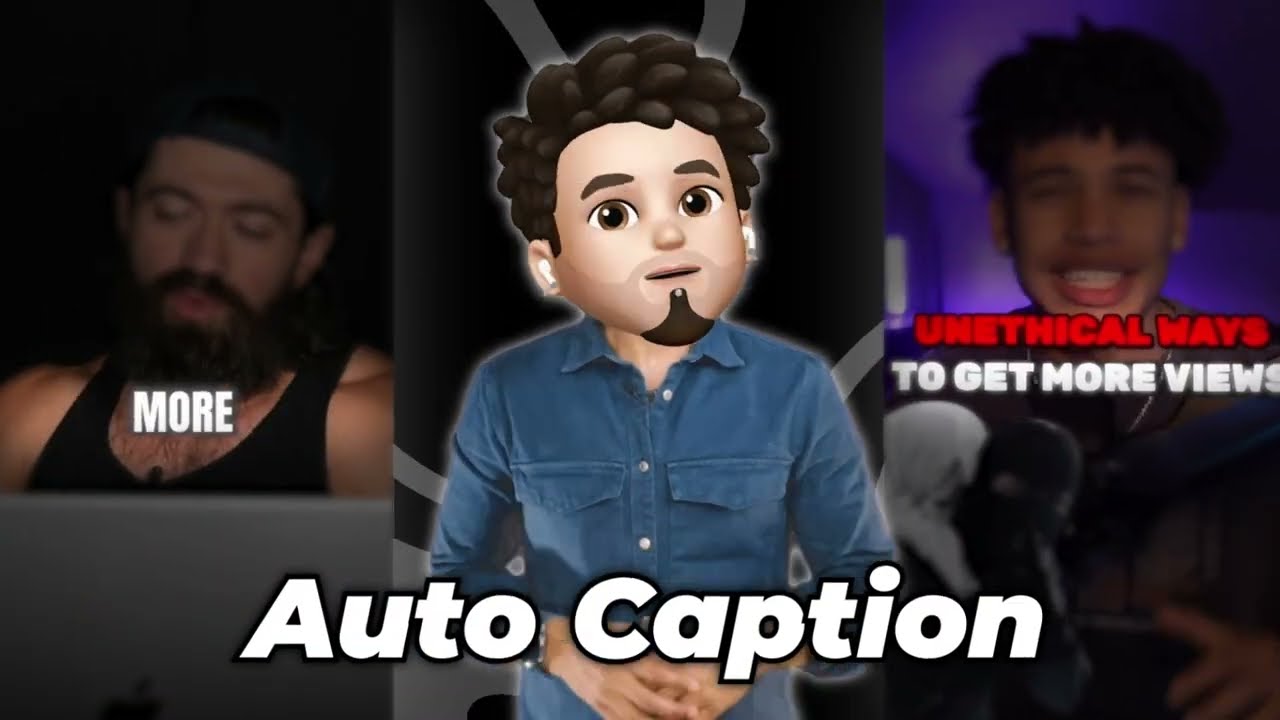As the use of smartphones continues to rise, so does the need for efficient and high-quality editing on these devices. Whether you’re a professional photographer, social media influencer, or simply someone who loves to capture moments through images, having access to powerful editing tools on your smartphone can make a world of difference. Thankfully, with the advancement of technology, there are now numerous editing apps available for Android users that can help transform an ordinary photo into a stunning masterpiece.
With so many options out there, it can be overwhelming to find the best editing app for your specific needs. That’s why we’ve compiled a comprehensive guide on the top editing apps for Android, highlighting their features, pros, and cons, and providing useful tips and advice for optimal use. So let’s dive in and explore the world of mobile editing!
1. Adobe Lightroom – The Professional’s Choice
Adobe Lightroom is a powerhouse when it comes to photo editing, and its mobile version for Android is no exception. The app offers almost all the features present in the desktop version, making it a popular choice among professional photographers and creative enthusiasts alike. Its user-friendly interface and robust editing tools allow users to enhance their images with ease.
Key Features:
- RAW image support
- Advanced color and tone adjustments
- Healing and cloning tools
- Customizable presets
- Cloud syncing for seamless editing across devices
How to Use:
- Download the Adobe Lightroom app from the Google Play Store.
- Open the app and sign in with your Adobe account or create a new one.
- Import your desired image by tapping the plus icon at the bottom of the screen.
- Use the various editing tools available to adjust the color, tone, and other aspects of your image.
- Once satisfied with the edits, tap the checkmark icon to save and export your image.
Example:
Let’s say you’ve captured a beautiful landscape photo, but the colors look dull and flat. With Adobe Lightroom, you can use the color adjustments to boost the saturation and vibrance, making the image come to life. You can also use the graduated filter tool to darken the sky for a more dramatic effect.
Comparison:
Compared to other editing apps, Adobe Lightroom offers a comprehensive set of tools and advanced editing options that allow for more precise adjustments. However, it may have a steeper learning curve for beginners.
Advice:
- Take advantage of the cloud syncing feature to seamlessly switch between editing on your phone and computer.
- Experiment with the numerous presets available to quickly achieve different looks and styles for your photos.
- Practice using the healing and cloning tools to remove any unwanted elements from your images, such as blemishes or distracting objects.
2. Snapseed – The All-in-One Editing App

Snapseed is a popular editing app among both amateur and professional photographers due to its comprehensive set of tools and convenient features. Created by Google, this app continues to evolve and improve with regular updates, making it a reliable choice for all your editing needs.
Key Features:
- RAW image support
- Brush and selective editing tools
- Advanced color and tone adjustments
- Various filters and effects
- Healing and spot repair tools
How to Use:
- Download the Snapseed app from the Google Play Store.
- Open the app and import your desired image.
- Use the various tools and adjustments available to enhance your image.
- You can use the brush or selective editing tool to make adjustments to specific areas of your image.
- Once satisfied, save and export your edited image.
Example:
Let’s say you have a portrait where the subject’s skin appears uneven and has blemishes. With Snapseed, you can use the brush tool to smooth out the skin and remove any imperfections, giving the subject a flawless complexion.
Comparison:
Compared to other editing apps, Snapseed offers a wide range of tools and filters, making it an all-in-one app for various editing needs. It also has a user-friendly interface and is free to use, making it accessible to all users.
Advice:
- Experiment with the various filters and effects available to give your images a unique look.
- Use the healing and spot repair tools to fix any small imperfections in your images.
- Take advantage of the brush and selective editing tools for precise adjustments to specific areas of your photos.
3. VSCO – The Social Media Favorite

VSCO has gained popularity among social media influencers and bloggers for its trendy filters and effects that can instantly elevate an image’s aesthetic. The app also offers advanced editing tools for more detailed adjustments, making it a go-to choice for many photographers.
Key Features:
- Various filters and presets
- Advanced color and tone adjustments
- Grain and fade effects for a vintage look
- Basic video editing capabilities
- Community feature to share and discover new edits
How to Use:
- Download the VSCO app from the Google Play Store.
- Open the app and import your desired image.
- Use the preset filters or manually adjust the color and tone settings.
- You can also add grain or fade effects for a vintage feel.
- Save and export your edited image.
Example:
Let’s say you have a street photography shot that you want to give a moody and vintage vibe. With VSCO, you can use the grain and fade effects to achieve this look, along with some adjustments to the color temperature and contrast.
Comparison:
Compared to other editing apps, VSCO offers a unique and trendy selection of filters and effects that appeal to a younger audience. However, it may not have as many advanced editing options compared to other apps.
Advice:
- Use the community feature to interact with other photographers and get inspiration for new edits.
- Experiment with different filters and effects to find your signature style.
- Take advantage of the app’s basic video editing capabilities to add a cohesive look to your social media content.
4. PicsArt – The Creative Editor
PicsArt is not just an editing app but also a creative platform where users can share their edits and discover new ones. It offers a wide range of editing tools, along with various artistic elements like stickers and backgrounds, making it an excellent choice for those looking to add a fun and creative touch to their images.
Key Features:
- Advanced color and tone adjustments
- Various filters and effects
- Brush and selective editing tools
- Creative elements like stickers, backgrounds, and text
- Collage maker and drawing tool
How to Use:
- Download the PicsArt app from the Google Play Store.
- Open the app and import your desired image.
- Use the various editing tools to adjust the color and tone of your image.
- You can add creative elements like stickers, backgrounds, and text to enhance your photo further.
- Save and export your edited image.
Example:
Let’s say you want to create a promotional poster for your business using a photo of your product. With PicsArt, you can use the collage maker, add text and graphics, and apply filters and effects to make a visually appealing and professional-looking poster.
Comparison:
Compared to other editing apps, PicsArt offers more creative features and elements that allow for unique and personalized edits. However, it may not be suitable for those looking for more advanced editing options.
Advice:
- Explore the vast library of creative elements available in the app to make your edits stand out.
- Use the app’s collage maker to create photo collages for social media or personal use.
- Take advantage of the drawing tool to add your unique touch to your images.
5. TouchRetouch – The Image Cleanup Specialist
TouchRetouch is a handy app for removing unwanted elements from your photos quickly and easily. From blemishes and objects to entire people, this app can help clean up your images with just a few taps, making it an essential tool for any smartphone photographer.
Key Features:
- Object removal tool
- Clone stamp and healing brush
- Lasso tool for precise selections
- Easy-to-use interface
- Quality results without compromising image resolution
How to Use:
- Download the TouchRetouch app from the Google Play Store.
- Open the app and import your desired image.
- Use the object removal tool to select and remove any unwanted elements from your image.
- You can also use the clone stamp or healing brush for more precise edits.
- Save and export your edited image.
Example:
Let’s say you have a group photo where someone walked into the frame at the last minute and ruined the shot. With TouchRetouch, you can use the object removal tool to get rid of this person seamlessly, leaving behind no trace of them in the photo.
Comparison:
Compared to other editing apps, TouchRetouch offers a specific and essential function that can significantly improve the appearance of your images. However, it may not be suitable for those looking for more extensive editing options.
Advice:
- Practice using the lasso tool for more precise selections when removing objects from your images.
- Use the clone stamp and healing brush to fix any small imperfections in your photos.
- Take your time and be patient when using the object removal tool for the best results.
6. Pixlr – The Simple Yet Effective Editor
Pixlr is another popular editing app among Android users, offering a wide range of tools and filters for quick and easy edits. It has a clean and straightforward interface, making it suitable for beginners or those who prefer a no-frills editing experience.
Key Features:
- Basic color and tone adjustments
- Various filters and effects
- Brush and selective editing tools
- Collage maker and text overlay
- Easy-to-use interface
How to Use:
- Download the Pixlr app from the Google Play Store.
- Open the app and import your desired image.
- Use the various tools and adjustments available to enhance your image.
- You can also add creative elements like text or use the collage maker to create photo collages.
- Save and export your edited image.
Example:
Let’s say you have a group photo that looks too dark and needs some color correction. With Pixlr, you can use the basic color adjustments to brighten up the photo and make it more visually appealing.
Comparison:
Compared to other editing apps, Pixlr offers a basic but effective set of tools for quick and easy edits. However, it may not have as many advanced features compared to other apps.
Advice:
- Use the different filters and effects available to give your images a unique look.
- Experiment with the brush and selective editing tools to make precise adjustments to specific areas of your photos.
- Take advantage of the app’s collage maker to create personalized photo collages for social media or personal use.
FAQs
Q: Can I edit RAW images on these editing apps?
A: Yes, most of these editing apps offer support for RAW images, allowing for more advanced and detailed edits.
Q: Are these editing apps free to use?
A: Most of these editing apps offer a free version with limited features, but a paid subscription unlocks all tools and features.
Q: Can I save my edited images in high resolution?
A: Yes, these editing apps allow you to save and export your images in high resolution without compromising the quality.
Q: Can I use these apps to edit videos as well?
A: Some of these editing apps, such as VSCO and Snapseed, offer basic video editing capabilities, but they are primarily designed for photo editing.
Q: Do I need to have advanced editing skills to use these apps?
A: These apps offer a range of features suitable for both beginners and professionals. With practice and experimentation, anyone can achieve great results using these editing apps.
Conclusion
In today’s fast-paced world, having access to efficient and powerful editing tools on your smartphone is essential for creating stunning images. The top editing apps for Android offer a range of features and options to cater to various user needs and preferences. Whether you’re a professional photographer looking for advanced editing options or a social media influencer looking to add trendy filters to your images, there’s an app for everyone. So download your preferred editing app and start transforming your photos into works of art today!